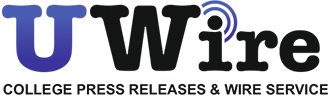Making videos has become a crucial component of any content creator’s or business’s strategy. Videos are used to engage audiences and increase sales – by professionals giving tutorials and by e-commerce entrepreneurs showcasing their products. However, bad audio can detract from the entire experience, even with the best graphics and an AI video generator. Have you ever watched a video where it was difficult to concentrate due to distracting background noise, uneven volume, or out-of-sync sound? If so, you’re not alone. Although audio issues are among the most frequent challenges in video production, they are also among the simplest to resolve, particularly with the help of tools like Pippit AI’s audio remover feature.
In this blog, we’ll explore the top 5 common audio problems in videos and show you exactly how Pippit AI’s audio remover from video tool can help you solve them quickly and professionally.
- Background noise that distracts
The problem:
Vehicles, nearby conversations, or noisy air conditioners can be recorded with your sound and distract the people watching your videos. This kind of noise gives your video a sloppy look and lessens the power of your message.
How Pippit AI fixes it:
You can get rid of all sound in your video with a single click using Pippit’s audio remover video feature. Background noises are stopped for you very quickly, giving you a clean starting place. Now, it’s possible to add a custom voiceover or music that perfectly mirrors your brand. This makes a big difference when you need to produce videos or ads for social media where everything should be clear.
- Audio and video out of sync
The problem:
This error confuses people who see you speaking but hear no sound or vice versa. A lot of the time, sound sync issues take place while recording audio on its own or during the editing process.
How Pippit AI fixes it:
While Pippit is best known for removing sound, by muting the audio track, you can add your own more appropriate voiceover to the video clip. You are able to either produce audio on the app or integrate your own previously recorded material. So, you don’t have to deal with fixing sync problems on your own because your video and audio will sync automatically.
- Uneven volume levels
The problem:
When the noise level changes suddenly, viewers have to keep adjusting their TV’s volume. Because there isn’t a single style, the story can become confusing, causing interest to fall away.
How Pippit AI fixes it:
When you use Pippit’s audio remover from video, you can not only remove sound but also set your own volume levels. Applying fades both in and out will make the changes in your video appear smoother while balancing the audio. Controlling your audio helps you keep your audience involved throughout the presentation.
- Poor audio quality and distortion
The problem:
A microphone that doesn’t perform well, background noises, or bad recording settings can result in audio that is distorted or hard to hear. If your viewers cannot grasp what you’re saying, your video stops being effective.
How Pippit AI fixes it:
If the audio isn’t up to your standards, Pippit lets you change it by deleting the current soundtrack and adding your own better one. You can use the platform to record your voice or add your own professionally made sound files. Using proper voice recording allows your video to be heard more clearly, helping your brand look professional.
- Unbalanced audio mix
The problem:
Sometimes the background music or sound effects are so loud that it makes the dialogues or narration unclear. Bad audio balance makes people less involved and makes it harder for them to understand.
How Pippit AI fixes it:
After taking out the original audio, you have the option to add your own audio tracks directly in Pippit’s editor. Pippit allows you to control the volume and apply fade effects so the sound from different sources comes out just right. This ability to flex means your videos have perfect audio to go with the messages.
How to remove audio from video with Pippit AI: Step-by-step
If you’re wondering how to remove audio from video and fix these common problems, here’s a simple guide to using Pippit AI’s audio remover from video tool:
Step 1: Upload your video to Pippit
Get into your Pippit AI account and choose “Video Editor” from the “Video Generator” page. Then, send your video from your gadget or the cloud. You don’t need any special skills to operate the platform, as it’s designed for anyone from beginners to experts.
Step 2: Mute or replace the audio
Simply click on the video clip that shows on your timeline. Press the “Volume” button to silence any audio you don’t want to hear. Choosing a “Record Audio” setting lets you use your voice inside the video, and you can also insert your own recordings or use the sounds offered by Pippit’s collection. Adjust the audio volume and add fade-in/out effects when necessary.
Step 3: Preview, export, and share
Watch and listen to the video to test how the sound comes through and how well it is balanced. If happy with the result, export your video to your chosen file type and quality. Share your photo or video without leaving the app on Instagram, TikTok, or YouTube.
Conclusion
Dealing with bad audio in your videos may seem common, but you don’t have to let it stop you. Pippit AI’s audio remover for video fixes background noise, syncing problems, differing volumes, poor audio quality, and out-of-balance sound – saving you time and effort. Adding mute effects to things you don’t want in your video and inserting your own voiceovers or music helps create videos your audience will love.
When you depend on video to promote your business or brand, good audio is crucial. It’s easy to remove audio from your video online using Pippit AI and make your content better. Download Pippit now and see how effortless it is to create impactful stories out of your videos.
The post Top 5 Common Audio Problems in Videos and How a Video Audio Remover Fixes Them appeared first on Daily Emerald.